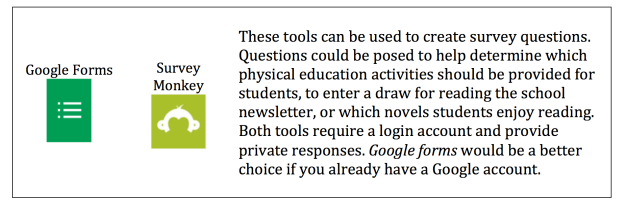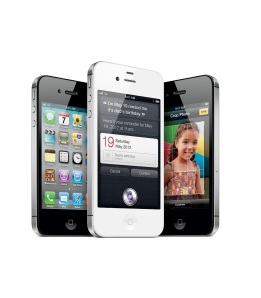Last weekend, I was fortunate enough to attend a French Immersion conference, focusing on French instruction. Some of the ideas presented at the conference, are ideas I already integrated into my French Immersion classroom, but the why and the how are worth mentioning to my greater PLN. These ideas are not new and may be familiar, but it’s worth taking another glance at a few tools that can be utilized when instruction students in a second language. Three different tools will be highlighted:
Read & Write through Google Chrome Extension or CD Software
Read & Write Gold allows students to highlight text in a Google doc or on the Internet and the program will read the text for them. This is helpful when trying to read more complex text such as autobiographies from Wikipedia or researching scientific terms. It can also be helpful for students who have not yet developed reading strategies or vocabulary in French.
Below is a link to their website if your school does not already own this tool:
http://www.texthelp.com/North-America/Our-products/Readwrite
iTranslate app
 Writing or speaking in a second language can be difficult if you do not have the vocabulary needed for the topic being discussed. The iTranslate app or an online French-English dictionary can be a very useful tool when used correctly. This tool should be used to translate one word at a time and not whole sentences. When translating a whole sentence from English into French, the meaning of the text can change or become a little confusing. To understand the full effect of a Google translate gap, check out the video Fresh Prince: Google Translated (Collectivecadenza, 2013).
Writing or speaking in a second language can be difficult if you do not have the vocabulary needed for the topic being discussed. The iTranslate app or an online French-English dictionary can be a very useful tool when used correctly. This tool should be used to translate one word at a time and not whole sentences. When translating a whole sentence from English into French, the meaning of the text can change or become a little confusing. To understand the full effect of a Google translate gap, check out the video Fresh Prince: Google Translated (Collectivecadenza, 2013).
https://www.youtube.com/watch?v=LMkJuDVJdTw
An advantage to using an online dictionary is that you can also look for the French dictionary afterwards and find out the type of noun the word is, assisting with adding the proper “articles.” I will often use this tool to verify the correct article use in my written French. My favourite online dictionary is: http://dictionary.reverso.net/french-english/ An alternative online dictionary is: http://www.larousse.com/en/dictionaries/french
When composing written or oral French, it is important to have the students think in French when trying to compose their thoughts, instead of having them translate in their minds. Translating materials is very difficult, even for very skilled writers. This is why authors hire translators to convert their books into another language and why the House of Commons hire translators to translate Member’s of Parliament’s speeches while they are delivering their speech.
iOS and Android apps
There are several great apps on the market for both Apple software and Android software than can be applied to French instruction. When choosing an app, it’s important to plan how the app will be used to enhance and improve learning. My recommended app page for elementary students provides a list of productivity and creation apps. Meaning that students can demonstrate learning and understanding through the use of these apps, verses practicing or reviewing facts. Students have more options on how to represent their learning, as not all students prefer to demonstrate understanding through written text. These apps can also be used at the secondary level in either French or English instruction. If any of these apps are new to you, I recommend trying them out to see how they can be utilized in your classroom.
References:
Collectivecadenza. (2013, January 15). Fresh prince: Google translated [Video file]. Retrieved from https://www.youtube.com/watch?v=LMkJuDVJdTw.